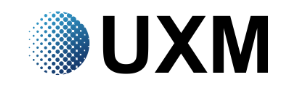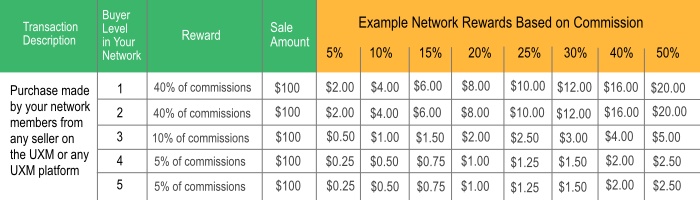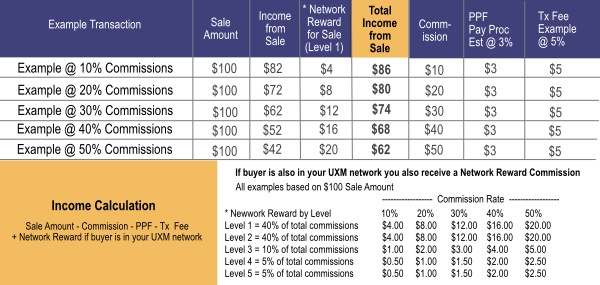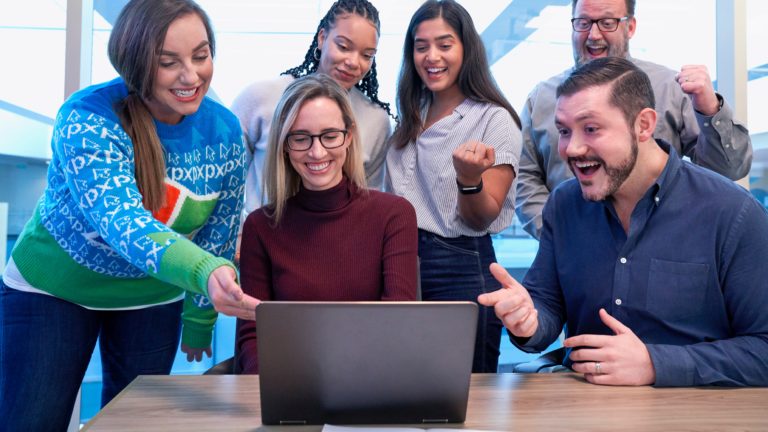How to Sell
a) If you’ve been invited to join the UXM by another member click on the link in the email invitation you received from them, or click on the link they provided you on their social media or business website. UXM Registration is always free.
b) If you were not yet invited to join the UXM you can go the home page at theUXM.com and click the “Join & Prosper” button. UXM Registration is always free.
When you click on SELL on your dashboard a menu will open up. Next click “Items” to set up an item to sell on the UXM. For bulk uploading of items click here.
When you click the ADD NEW button you will be asked a few questions that only require selecting the appropriate answer. Next, you will be shown a new page with a series of tabs starting with GENERAL. Proceed through each tab answering all required questions.
ON UXM – This is an item that you will sell directly from the UXM. For this category of transaction, Buyers find the item on the UXM then make the purchase or request on the UXM.
ON SELLER SITE – This is an item that you will sell from your own website or webpage. For this category of transaction Buyers find the item on the UXM then make the purchase on your website or webpage using your shopping cart and your existing system.
OFFLINE – This is an item or service that will be sold offline. For example a retail store, a hair salon, or a business service. For this category of transaction Buyers find the item on the UXM, make the purchase on the UXM (receiving the UXM discount) and then collect the product or service offline from the Seller directly.
B2B RFP – This is a Business-to-Business item, the Buyer is required to initiate communication by submitting a request for a price quotation (RFQ) or a request for proposal (RFP) from the Seller. This applies to cases where the Seller will submit a sales contract/proposal to a Buyer based on the Buyer’s requirement. Examples include, but are not limited to, manufacturers, exporters, raw goods suppliers, service companies that bid on projects case-by-case.
COUPON or VOUCHER – This is an offer that the Buyer will accept on the UXM and complete with the Seller usually at a later date. No payment is transacted on the UXM for this type of transaction.
LEAD or ACTION – For this type of offer the Buyer will claim the offer on the UXM and be directed to the Seller’s website to take further action. Generally, there is no fixed price or shopping cart involved in the process, and no payment is transacted on the UXM.
c) ITEM NAME: The specific name of the item being offered goes here. Generally, this field will include the brand, product name, and model. d) RETAIL PRICE: The retail price before any discount. This can also be the list price or MSRP. All UXM optimization calculations are based on this price. For example, the discount percentage is calculated on this price, i.e., a 30% discount off of $100 Retail Price would be $30, therefore making the UXM Member Price $70. During Optimization the question “Total Profit Percentage of Retail Price you must receive after each sale” is calculated based on the Retail Price, i.e., answering this question with 50% would result in the Seller receiving $50 for each $100 sale of the item, this is the net receipt after the Buyer discount, network promotion commissions, and UXM transaction fee. The Seller may also receive a commission for the sale of their own item if the item is purchased by a UXM member in the Seller’s UXM network. e) You will be asked to input information specific to the type of transaction you are posting. f) PUBLIC or HIDDEN: Select PUBLIC to have this item viewable in the UXM marketplace by everyone. Select HIDDEN to hide this item from public view.a) HEADLINE: This is the main headline. It will be displayed in the search results and on the top of the item page.
b) SHORT DESCRIPTION: This short description (or the top portion of it) will be listed on the search results page when a buyer is browsing or searching to buy. It will also be displayed on the Item Page after the headline.
c) DESCRIPTION of the item. This is the main description of the item that will be displayed on the Item Page after the headline and short description. This description should include all the information required by the buyer to make a purchase decision.
The final Item Page will display the ITEM NAME followed by the HEADLINE, then the complete SHORT DESCRIPTION followed by the complete DESCRIPTION.UXM Optimizations are easy-to-establish pricing strategies. Each Optimization only requires the input of 1 or 2 figures, and may be applied to any item.
If you require a customized pricing model that cannot be achieved with UXM Optimizations email us your requirements by clicking here and we will create a custom pricing model for you.
Applying an Existing Optimization
If you’ve already created optimizations you can select one from the dropdown menu. If you have not yet created an optimization or need to create a new optimization for this item click the ADD OPTIMIZATION button.
Creating a New Optimization
Select the optimization type and then enter your response to one or two questions. There are three types of Optimization.
1. Quick Easy Automatic Optimization Setup
When to use this Optimization type: When you want to let the system automatically set the Sale Price and Commissions based on the amount (as a % of the Retail Price) you want to keep after the sale.
This Optimization is calculated using only the Retail Price of an item and the percentage of that Retail Price that you want to keep after the sale.
a) Enter the TITLE for this optimization. This is for your reference only and will not be displayed publicly.
b) Next, enter the Percentage of Retail Price/SRP (before discount) you must receive after each sale. For example, if the Retail/SRP Price is $100 and you want to receive 50% of the Retail/SRP Price after member discount, network commissions and the UXM transaction fee you enter 50. The UXM automatic optimization system will then create the discount and commissions for you assuring you receive $50 (50%) after each sale is completed. For a detailed description of how the UXM discount and commission system works click here.
c) When you are finished entering the two items above click the CREATE THIS OPTIMIZATION NOW button and the optimization is created.
d) Now select the optimization in the OPTIMIZATION drop down menu.
e) Click SUBMIT to complete the process.
f) View VIDEO of Quick Easy Automatic Optimization
2. Set Your Own Discount & Commissions Setup
When to use this Optimization type: When you want to set the item Sale Price as a % discount from the Retail Price.
This Optimization is calculated using only the Retail Price, the Discount as a % of the Retail Price you want to set for the item, and the Commission as a % of Retail Price you want to set.
a) Enter the TITLE for this optimization. This is for your reference only and will not be displayed publicly.
b) Next, enter the Member Discount (as a percentage of Retail Price/SRP). For example, if the Retail Price/SRP (before discount) is $100 and you want to give UXM members a 20% discount off of the Retail Price/SRP you would enter 20.
c) Next, enter the Percentage of selling price you want to give as network commissions. For example, if the Retail Price/SRP (before discount) is $100 and you want to give 30% of the Retail Price/SRP as network commissions you would enter 30. For a detailed description of how the UXM commission system works click here.
d) When you are finished entering the information above click the CREATE THIS OPTIMIZATION NOW button and the optimization is created.
e) Now select the optimization in the OPTIMIZATION dropdown menu.
f) Click SUBMIT to complete the process.
g) View a VIDEO of this Optimization
3. Commissions & Tx Fee Only Setup
When to use this Optimization type: When you want to set the Retail Price and the Sale Price item-by-item.
This Optimization calculates Commissions as a percentage of the Sale Price
a) Enter the TITLE for this optimization. This is for your reference only and will not be displayed publicly.
b) Next, enter the Total All Commissions and Tx Fee (as a percentage of Sale Price). For example, if the Sale Price (after discount) is $80 and you want to set UXM network commissions Tx free to 20% you would enter 20. For a detailed description of how the UXM commission system works click here.
c) When you are finished entering the information above click the CREATE THIS OPTIMIZATION NOW button and the optimization is created.
d) Now select the optimization in the OPTIMIZATION dropdown menu.
e) Click SUBMIT to complete the process.
For items that will be shipped to the buyer you must complete this section by selecting a Shipping Profile for this item. To set up one or more shipping profiles select the option Shipping Profiles under the Sell menu on your Dashboard or click here.